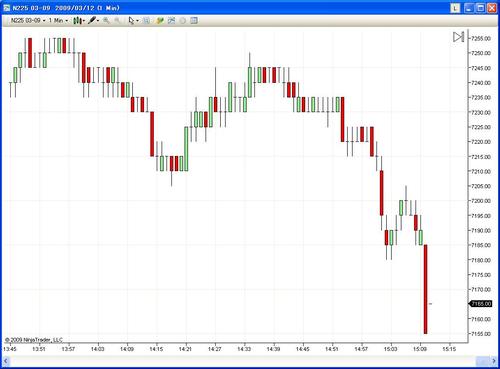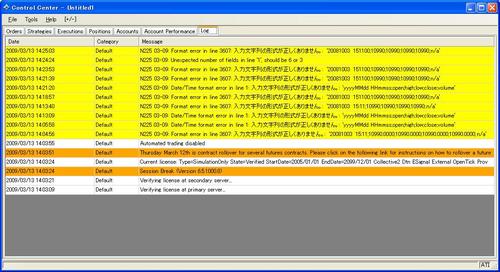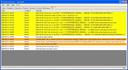ウィザードで1番最初に生成 されるのは、次のようなコード。
以下、ウィザードの指示に従って、変数を追加したり、条件を追加していくと、ソースコードにも変更が反映される。
#region Using declarations
using System;
using System.ComponentModel;
using System.Diagnostics;
using System.Drawing;
using System.Drawing.Drawing2D;
using System.Xml.Serialization;
using NinjaTrader.Cbi;
using NinjaTrader.Data;
using NinjaTrader.Indicator;
using NinjaTrader.Gui.Chart;
using NinjaTrader.Strategy;
#endregion
// This namespace holds all strategies and is required. Do not change it.
namespace NinjaTrader.Strategy
{
/// <summary>
/// Enter the description of your strategy here
/// </summary>
[Description("Enter the description of your strategy here")]
public class MyCustomStrategy : Strategy
{
#region Variables
// Wizard generated variables
private int myInput0 = 1; // Default setting for MyInput0
// User defined variables (add any user defined variables below)
#endregion
/// <summary>
/// This method is used to configure the strategy and is called once before any strategy method is called.
/// </summary>
protected override void Initialize()
{
CalculateOnBarClose = true;
}
/// <summary>
/// Called on each bar update event (incoming tick)
/// </summary>
protected override void OnBarUpdate()
{
}
#region Properties
[Description("")]
[Category("Parameters")]
public int MyInput0
{
get { return myInput0; }
set { myInput0 = Math.Max(1, value); }
}
#endregion
}
}
#region Wizard settings, neither change nor remove
/*@
<?xml version="1.0" encoding="utf-16"?>
<NinjaTrader>
<Name>MyCustomStrategy</Name>
<CalculateOnBarClose>True</CalculateOnBarClose>
<Description>Enter the description of your strategy here</Description>
<Parameters>
<Parameter>
<Default1>
</Default1>
<Default2>1</Default2>
<Default3>
</Default3>
<Description>
</Description>
<Minimum>1</Minimum>
<Name>MyInput0</Name>
<Type>int</Type>
</Parameter>
</Parameters>
<State>
<CurrentState>
<StrategyWizardState xmlns:xsi="http://www.w3.org/2001/XMLSchema-instance" xmlns:xsd="http://www.w3.org/2001/XMLSchema">
<Name>Flat</Name>
<Sets />
<StopTargets />
</StrategyWizardState>
</CurrentState>
</State>
</NinjaTrader>
@*/
#endregion